Set Up
Accessorizer has numerous preferences to accommodate most any coding style, yet, most of the defaults are what you will likely use. However, there are a few very important things you must set up initially in order to take advantage of Accessorizer’s seamless integration with Xcode. More detailed discussion about settings is found on the InDepth help page.
Special note: you will be setting up two keyboard shortcuts below:
One is for Services, the other to launch the Action Menu.
Set Up
1. Services
Open System Preferences and enable Accessorizer Action Panel Service with SHIFT-OPT-CMD-0 (shift option command zero).
NOTE: you can configure a different keyboard shortcut, as long as it’s NOT being used by Xcode.
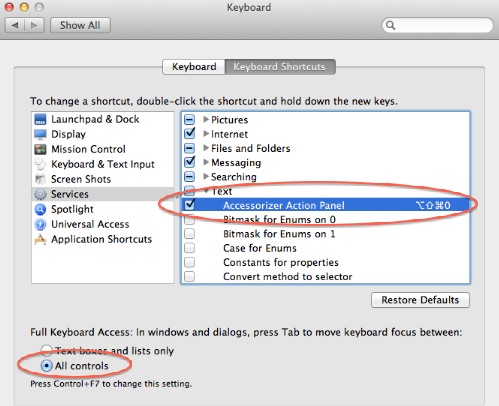
2. Universal Access + Accessibility -
Enable Access for Assistive Devices. When enabled, you will have access to Accessorizer’s Global Hotkey: SHIFT-CTL-CMD-0
(shift control command zero) which will invoke the Accessorizer Action Menu.
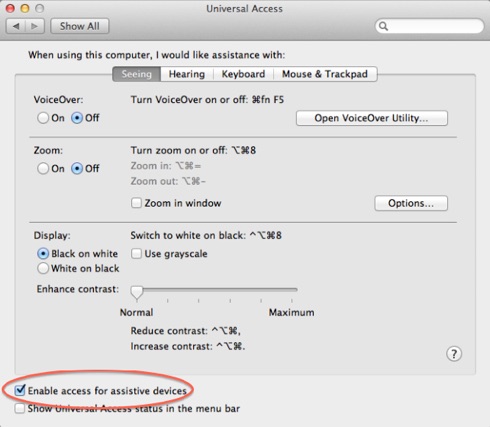
3. Xcode Integration
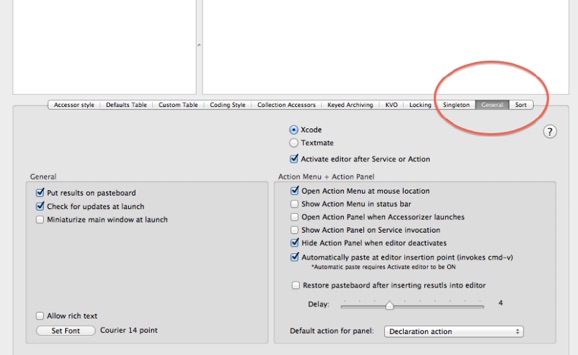
Launch Accessorizer and select the General TAB in the lower right portion of the main window. Carefully examine and mimic these settings below. Make sure you set the Default action for panel to “Declaration action”. You can always change any of these settings to suit your preferred behavior.
4. Defaults Table
Select the Defaults Table TAB -> Properties TAB and enter NSString ... copy. NOTE: this is not “necessary”, but doing so will demonstrate a key feature.
5. Accessor Style
Select the Accessor Styles TAB and mimic these settings.
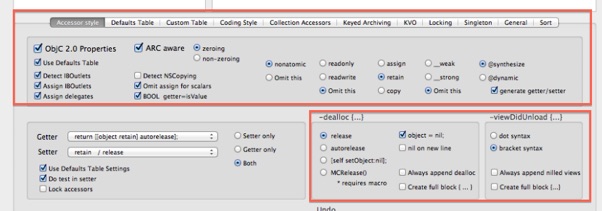
6. Coding Style
Select the CODING Styles TAB and mimic these settings.
NOTE: this turns on automatic inserting of a prefix to demo this feature - you can turn this off later if you wish.
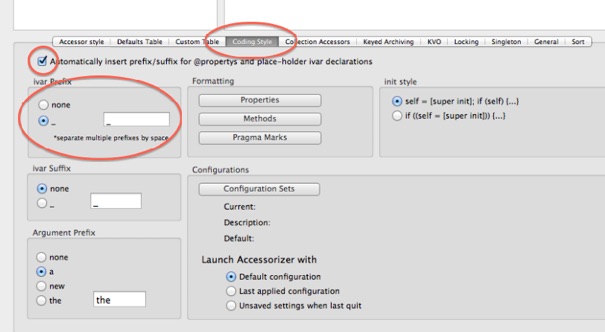
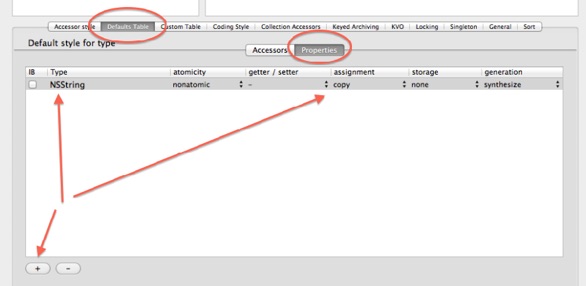


SPECIAL NOTE: about the “Default Action for Panel” setting here
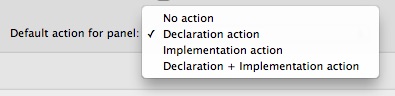

Using Mavericks Mac OS X 10.9.x
Using Mountain Lion Mac OS X 10.8.x
Setting up Accessorizer’s Global Hotkey
NOTE: the shortcut SHIFT-CTL-CMD-0 is currently non-configurable.
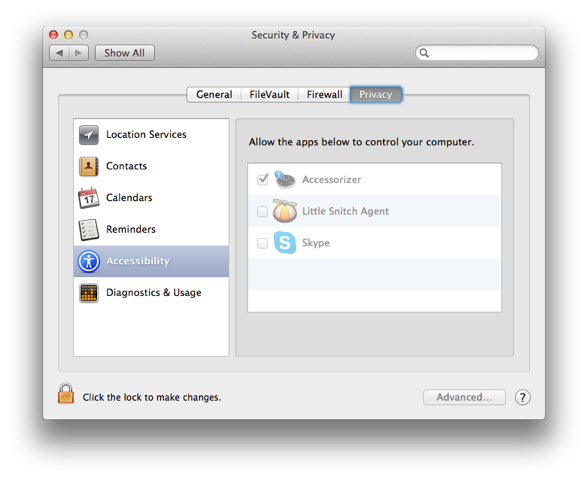
Add Accessorizer to Accessibility - Privacy panel
Accessorizer’s Global Hotkey: SHIFT-CTL-CMD-0
Global allows you to bring up the Accessorizer Action Menu without leaving Xcode.