Action Menu
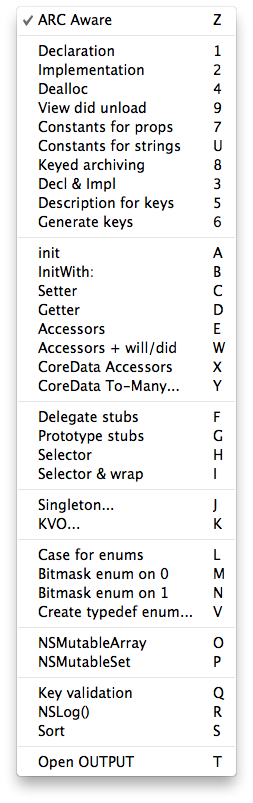
The Action Menu is probably the most powerful and useful feature of Accessorizer providing seamless integration with Xcode.
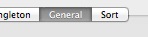
To access the settings for the Action Menu, click on the General TAB on the far right in Accessorizer’s main interface panel.
All menu items, including toggling ARC Aware, are keyboard or mouse driven. Those with an ellipsis will launch a utility panel for more information and options.
Showing the Action Menu can be invoked via a global hotkey (currently hard-wired) set to:
shift-ctrl-cmd-0
(shift-control-command-zero)
IMPORTANT: for Accessorizer to listen for the global hotkey, you must first turn on “Enable access for assistive devices” in the Universal Access panel of your System Preferences. After enabling that option, you will need to restart Accessorizer so that it can listen for shift-ctrl-cmd-0.


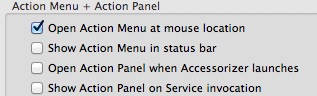
If you have only “Open Action Menu at mouse location” turned on, you will see the Action Menu only if you’ve enabled the global hotkey.
You can have “Show Action Menu in status bar” on as well. You can click to reveal it, or, if you’ve turned on the global hotkey and if “Open Action Menu at mouse location is off”, then the global hotkey will open the Action Menu from the menubar.
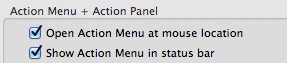
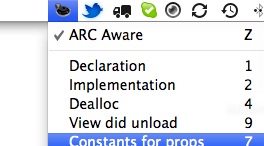
IMPORTANT: If both are on, then the global hotkey will default to opening under your mouse location. Otherwise, if just the Show Action Menu in status bar is on, then the global hotkey will reveal the status menu from your menu bar. NOTE: these menus now work in Xcode FULL SCREEN mode if that is your mode of operation.
Watch the Action Menu in action...

