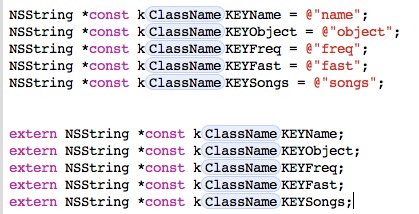Formatting

The Formatting section has 3 buttons which will open to the same panel, but to their respective TAB in the panel.
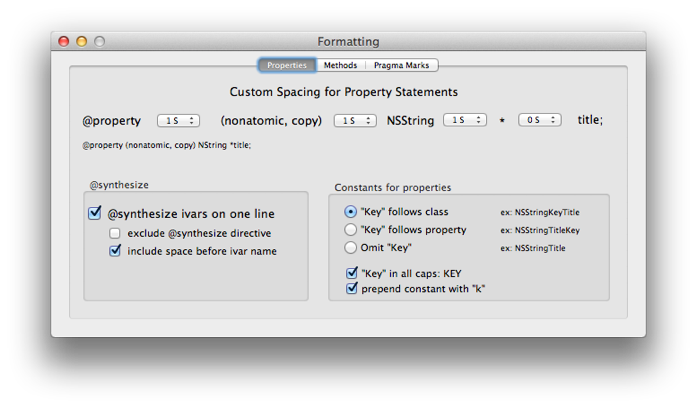
Properties TAB
You can define the spacing between the various components that make up your @property statements. The popup gives you a selection with a number of spaces or tabs:
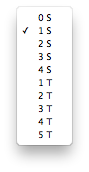
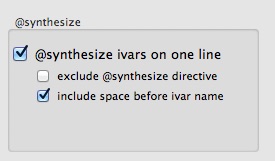
The @synthesize options allow for putting all your @synthesize statements on a single line. If you choose to put them all on a single line, you have the option of generating them without the @synthesize compiler directive so that you can easily insert them into an existing line.
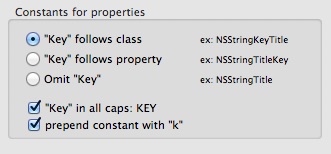
To test out the options for Constants for Properties, select some property statements, and invoke the action.
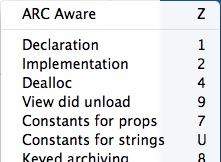
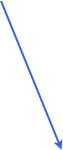
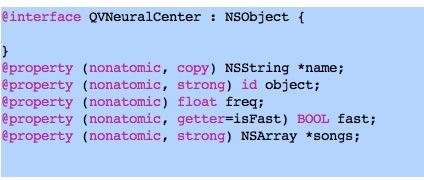
If you make your selection and include the @interface block with the class name like this:
NSString *const kQVNeuralCenterKEYName = @"name";
NSString *const kQVNeuralCenterKEYObject = @"object";
NSString *const kQVNeuralCenterKEYFreq = @"freq";
NSString *const kQVNeuralCenterKEYFast = @"fast";
NSString *const kQVNeuralCenterKEYSongs = @"songs";
extern NSString *const kQVNeuralCenterKEYName;
extern NSString *const kQVNeuralCenterKEYObject;
extern NSString *const kQVNeuralCenterKEYFreq;
extern NSString *const kQVNeuralCenterKEYFast;
extern NSString *const kQVNeuralCenterKEYSongs;
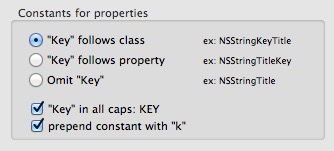
And with these example settings:
Your results should look like this:
To experiment with the settings you want, go to Accessorizer’s main interface panel, choose Coding Style TAB, and click on any of the formatting buttons to open the Formatting panel.
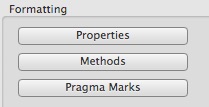
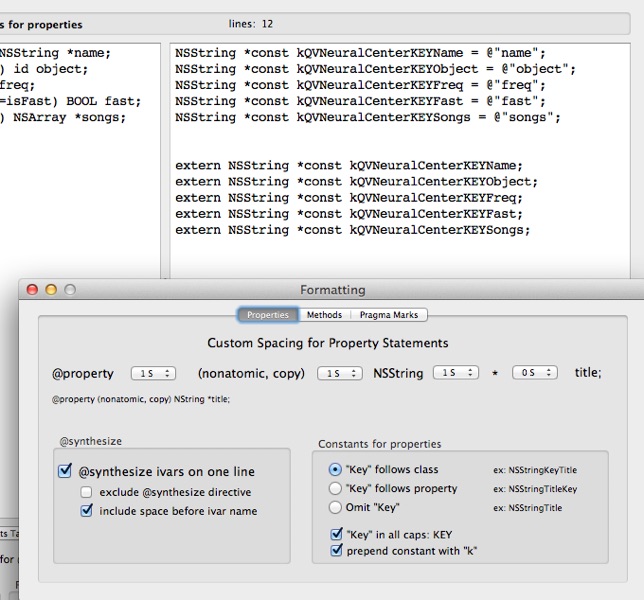
Experiment with the various Constants for properties options.
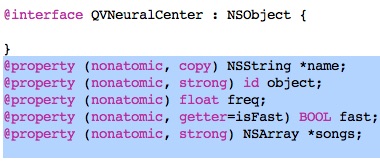
If your selection does NOT included the @interface directive and the class name, like this:
Your results should look like this with a class name place-holder that you can TAB through to set: