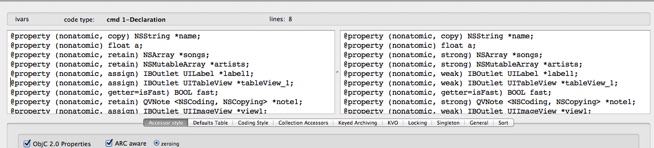Accessor Style p1
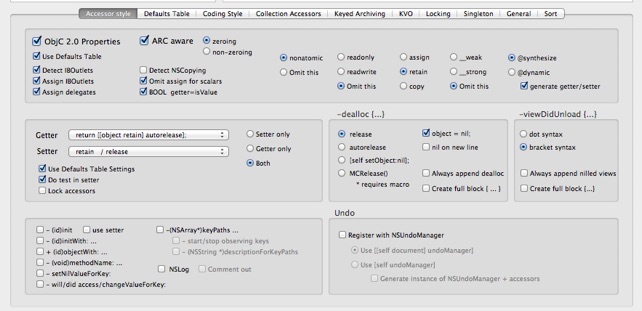
The Accessor Style TAB is the most complex looking part of Accessorizer’s interface. This is because it displays most of your main settings for Objective-C 1.0 explicit accessors, 2.0 properties, ARC Awareness and non-ARC awareness, dealloc, viewDidUnload, init methods, -keyPaths etc...
Fear not! Once you define your settings here, you are not likely to have to interface with this panel very often. In fact, most users define their preferences here, then minimize Accessorizer to the Dock. After that, all interaction with Accessorizer code generation is done via the quick and simple two keyboard combinations described in the Setup, QuickStart and Action Menu guides.
-
1)Accessorizer Action Panel service - to invoke Accessorizer services on your code
-
2)Action Menu - to provide you a selection of code generation actions

Top portion
Most of us are using Objective-2.0 these days and the preferences in this box are to to provide you with some standard behavior when generating properties. For practice, you can work within the Accessorizer main panel and toggle these settings on/off to see results if you don’t want to be going back and forth to your Xcode file as you learn what they do.
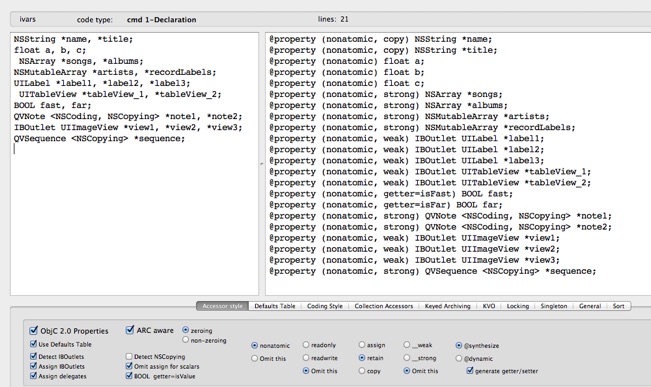
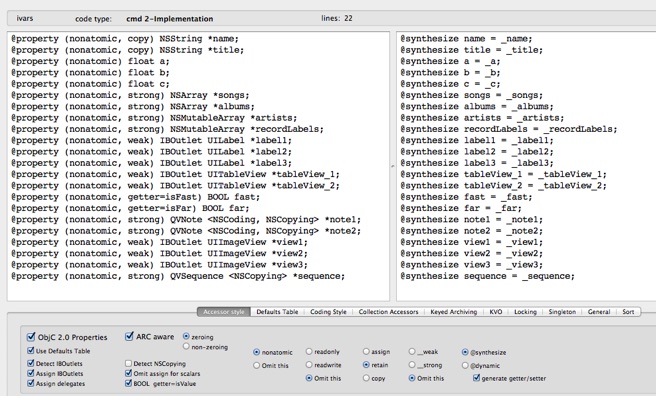
In the left panel, you can enter ivars or properties. Toggle the switches and buttons to see results. NOTE: the Defaults table switch is covered in the Defaults Table guide.


You can also change properties from non-ARC to ARC or change specifiers, attributes etc. simply by regenerating the “Declaration” action on properties you’ve entered in the left panel. cmd-1 is assigned to Declaration. Or, you can click the Toolbar item “Declaration” on far left or select it from the Code Gen menu.
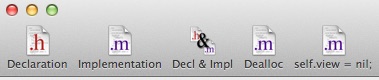
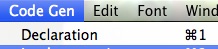
Here I’ve toggled ARC aware with the “copy” on NSString being picked up from my Defaults Table settings.